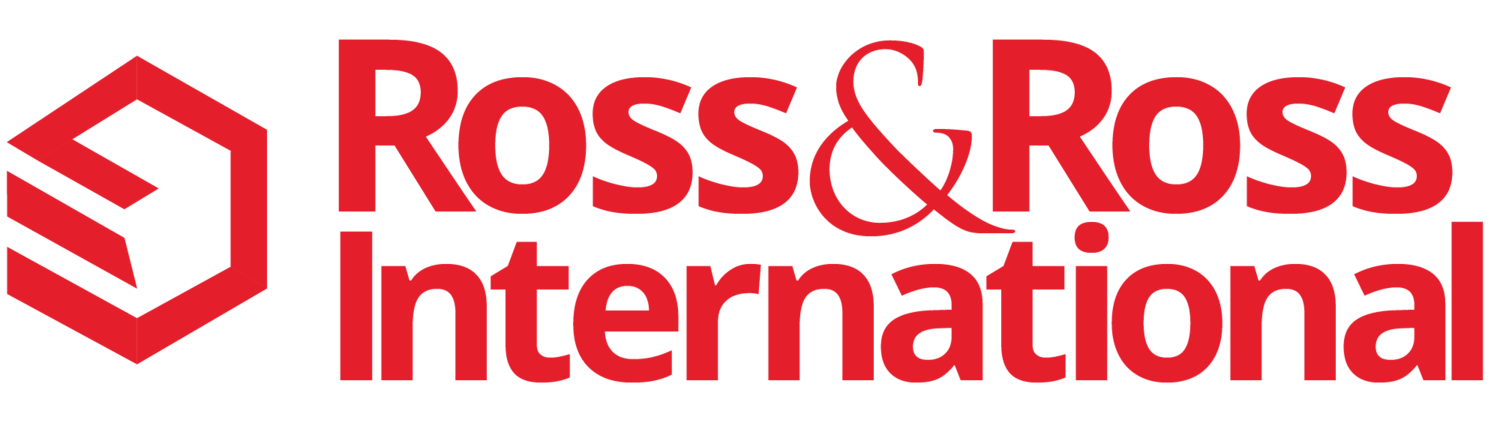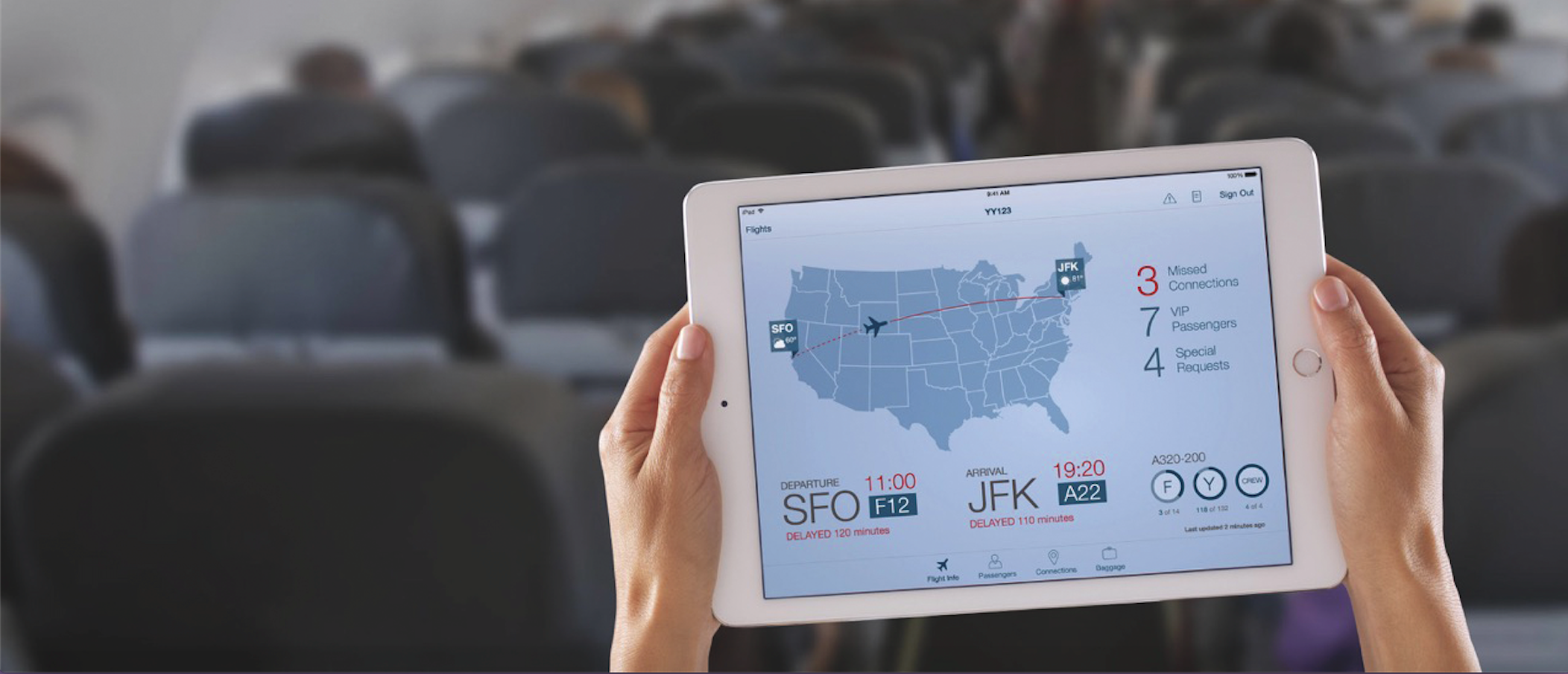A few years ago, I invested in an Apple iPad, an iPad case and a Bluetooth Keyboard to supplement my laptop. I've researched and tested over 200 iPad Apps so far. The following are my favorite Apps that help me get my job done in 18 key areas of our Business.
Read moreHow to Print from an iPad for Under $20
When you run a Small Business you are always looking for ways to improve productivity by saving time and money. Our last article on "18 Tips for using an iPad in a Small Business" focused on finding the top iPad Apps. After you use an iPad for a day or two, you quickly begin asking yourself... "How can I print from my iPad?" Here's the good news. After much research, we found a very easy way to print from an iPad for under $20.
There are a three good options for printing from an iPad:
1. Buy a new Printer that works with Apple iPad AirPrint
2. Transfer your data to a PC or Mac and then print from there.
3. Buy "Printer Apps" that are compatible with Apple AirPrint technology and will let you print on most existing printers in the office
Here are the Details.........
Option 1. Buy a New Printer You can print from an iPad on almost all the new Hewlett-Packard (HP) Printers and a few Epson Printers support Apple Airprint. Prices run from $100 to $300, plus the cost of any extended maintenance contract. Tip: Plan on extra time to evaluate, select, purchase, install, test, check printer drivers for the new printer and recycle the old printer. Click to see a list of the top printers that work with iPad Apple AirPrint technology.
Option 2. Transfer your data to your PC or Mac and then print from there. Here are two good options for transferring the files from the iPad to a PC or Mac.
- Use iTunes App (Free): You can sync an iPad with your PC or Mac using iTunes. After the sync is completed you can find the file on your PC or Mac and print it like any other file.
- Use the DropBox App (there is a Free version): If you use the DropBox App on your iPad, PC and Mac, you can just save a file in the iPad Dropbox Folder and then go to your PC or Mac and print the file. The iPad App that created the page or file you want to print must be compatible with Dropbox. You can look this up on dropbox.com
Option 3. Buy a Printer App (NOT a new Printer) for your PC or Mac (Our Favorite - We Did This) After doing a lot of research, we found a printer App for our PCs and one for our Apple Macs. Here's what you need to do.
First install the appropriate printer app on any relatively new PC or Mac that is connected to an inkjet or laser printer. Then make sure you have a WiFi Wireless Network turned on in the office (or home). Get the network Password... You'll need to enter the password in the printer software settings. That's it... you're done! Now anyone in the office (or home) that has an iPhone, iPad, iPod or Touch can print. It is amazing to watch... and it just works. Here are the two Apps we use and recomend:
- Printopia - by ecamm Network: Works on the Mac only and costs $20
- FingerPrint - by Collobos: Works on a PC or Mac and costs $10
Hope this helps. We have not had any problems with both of these Apps since they've been installed.
Please add your comments for any other Wireless iPad Printing Options that work for you (and you would recommend to a family member) :)
Give us a call @ 650-866-5517 or feel free to contact us to discuss how you can use the latest mobile technology to boost sales in your Small Business.