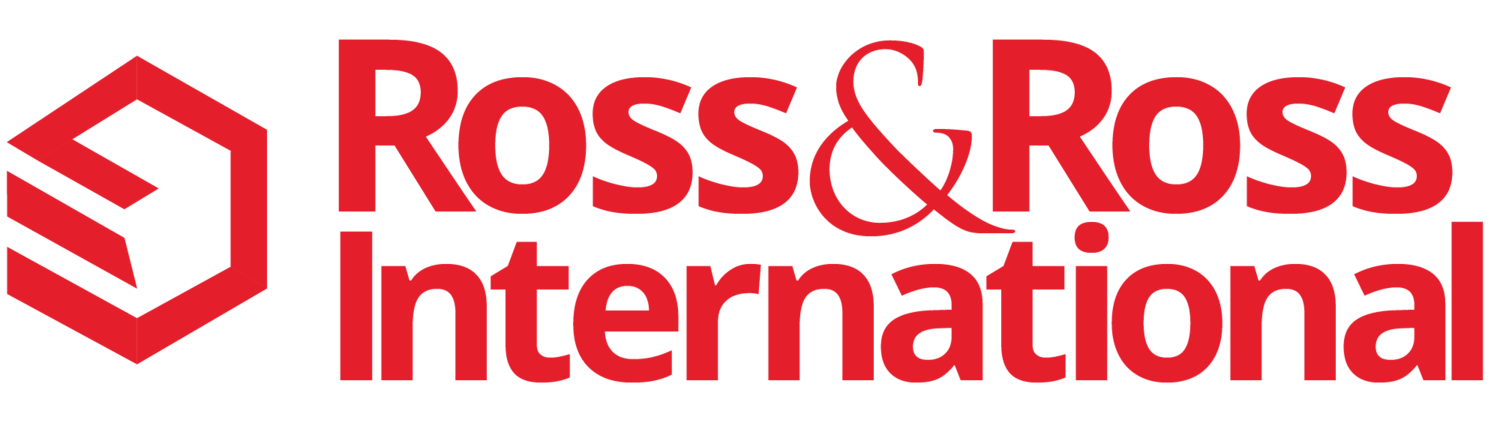AI Digital Transformation Articles
10 Best Low-Cost Actions You Can Take in a Startup to Clean Your Hubspot and Salesforce Customer Database
Keeping your customer database clean and organized is essential to the success of any startup. However, it can be a costly and time-consuming task. Fortunately, there are several low-cost actions you can take to clean and maintain your Hubspot marketing and Salesforce sales customer database. Here are the top 5-10 low-cost actions you can take:
Digital Transformation: What is “No Code” technology" and the difference between "Low Code" technology?
No code technology refers to a type of software development platform that enables users to create applications and automate various processes without writing any code. This technology is designed for non-technical users such as business analysts, project managers, and others who want to create custom software solutions to support their needs but do not have the technical skills or resources to do so.
Top 10 Cyber Security Checklist to Help Stop Cyber Attacks
Cyber Security has jumped to a top ten issue for every business and industry. All large enterprises are now dramatically increasing their investments in cyber security due to the high-profile attacks this past year. The hackers know this and are now adding small and midsize businesses (SMBs) to their attacks as fast as possible.
Many executives are struggling on how to evaluate their cyber security technology and best practices. The following is a Cyber Security Checklist with the top 10 projects you should implement immediately to increase your business protection and reduce your company risk.
How to Survive Today's Fast-Changing Technology
The next few years are going to be a lot harder than the last 50 years in business. The good news is that you're going to have higher profits, happier customers and more productive employees as you go forward with these fast-changing technologies.
Over the last five years, Venture Capital has shifted its investment focus from the consumer market to solving enterprise problems and improving the business world. New companies and technology have been quickly rolling out and changing every industry. If you're an industry leader and have been in business for the last five to 25 years, you should be very scared.
Follow Us