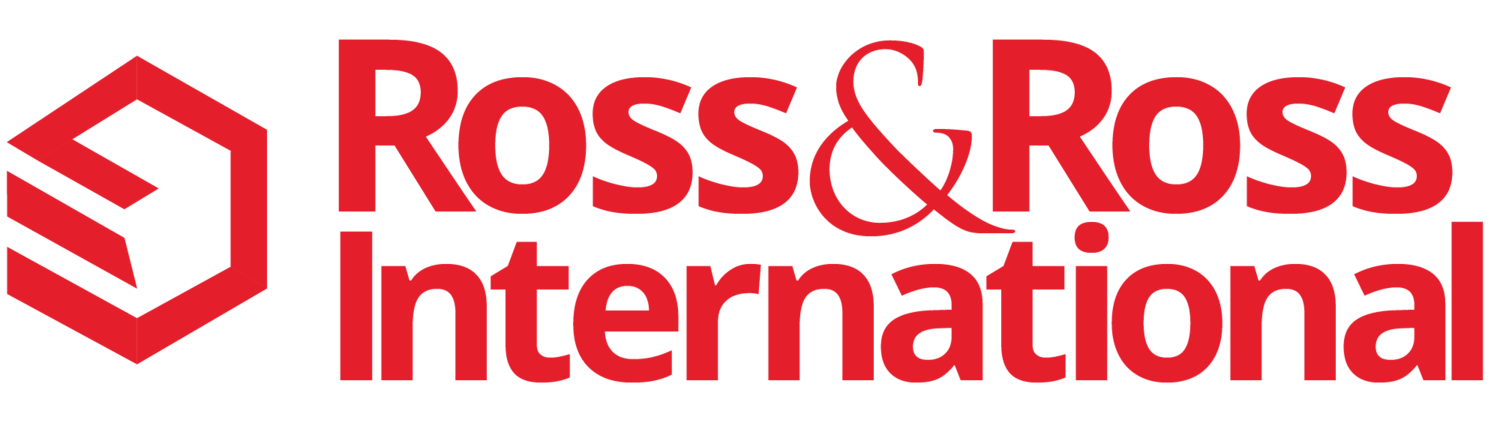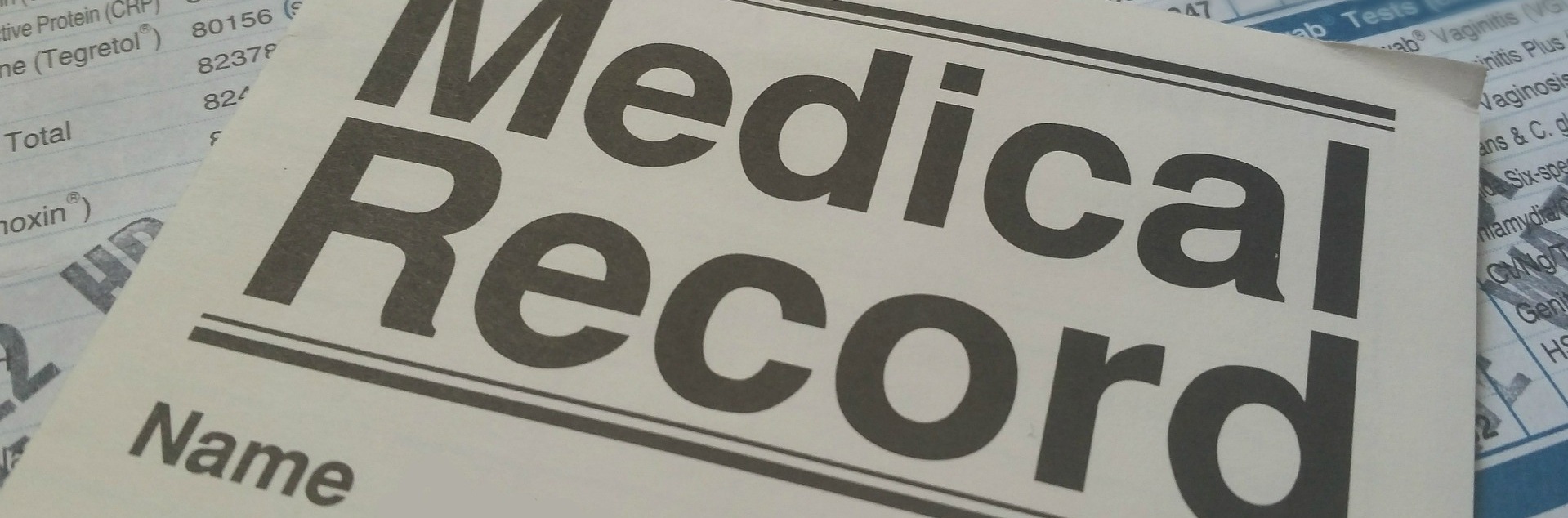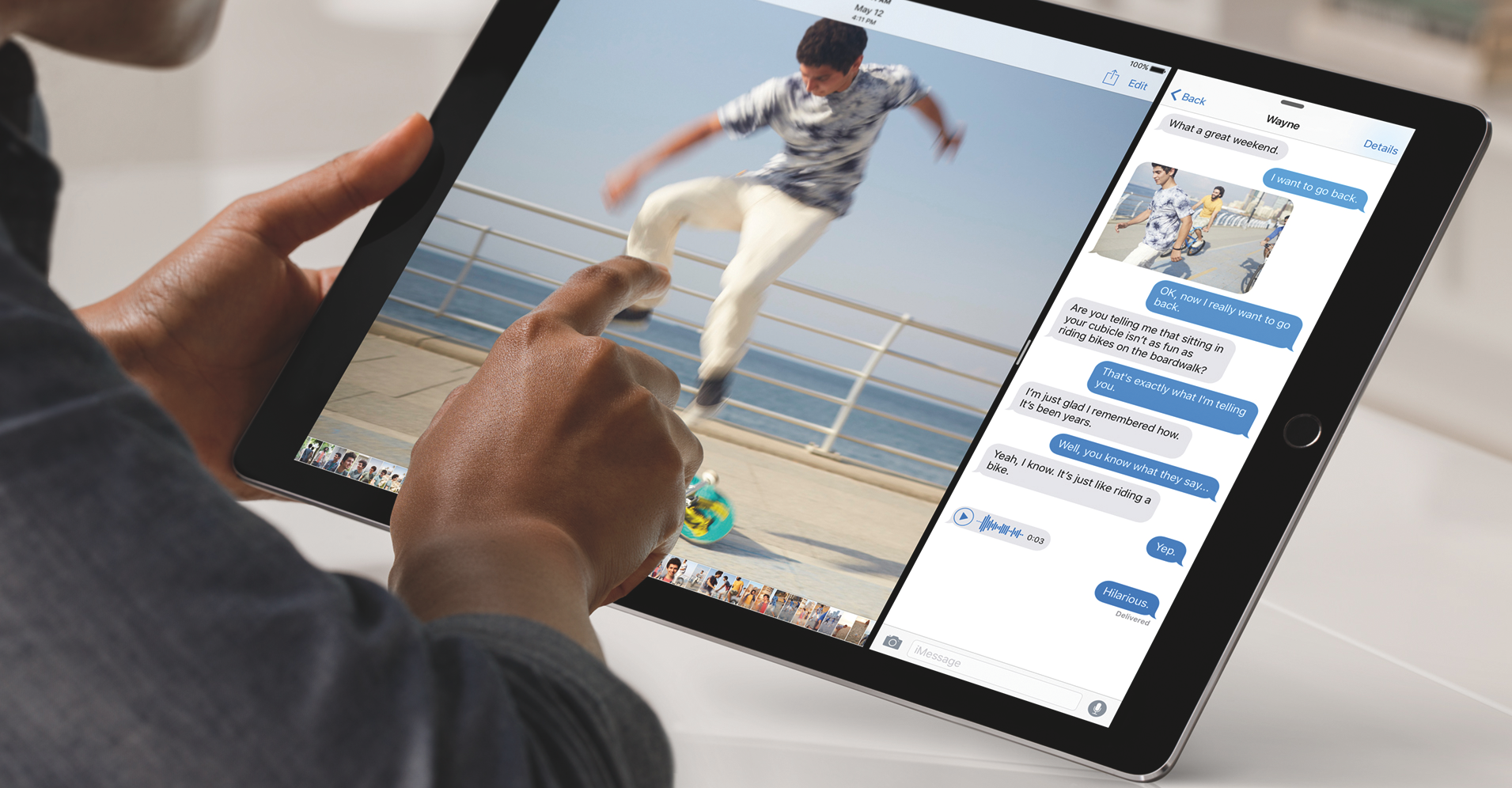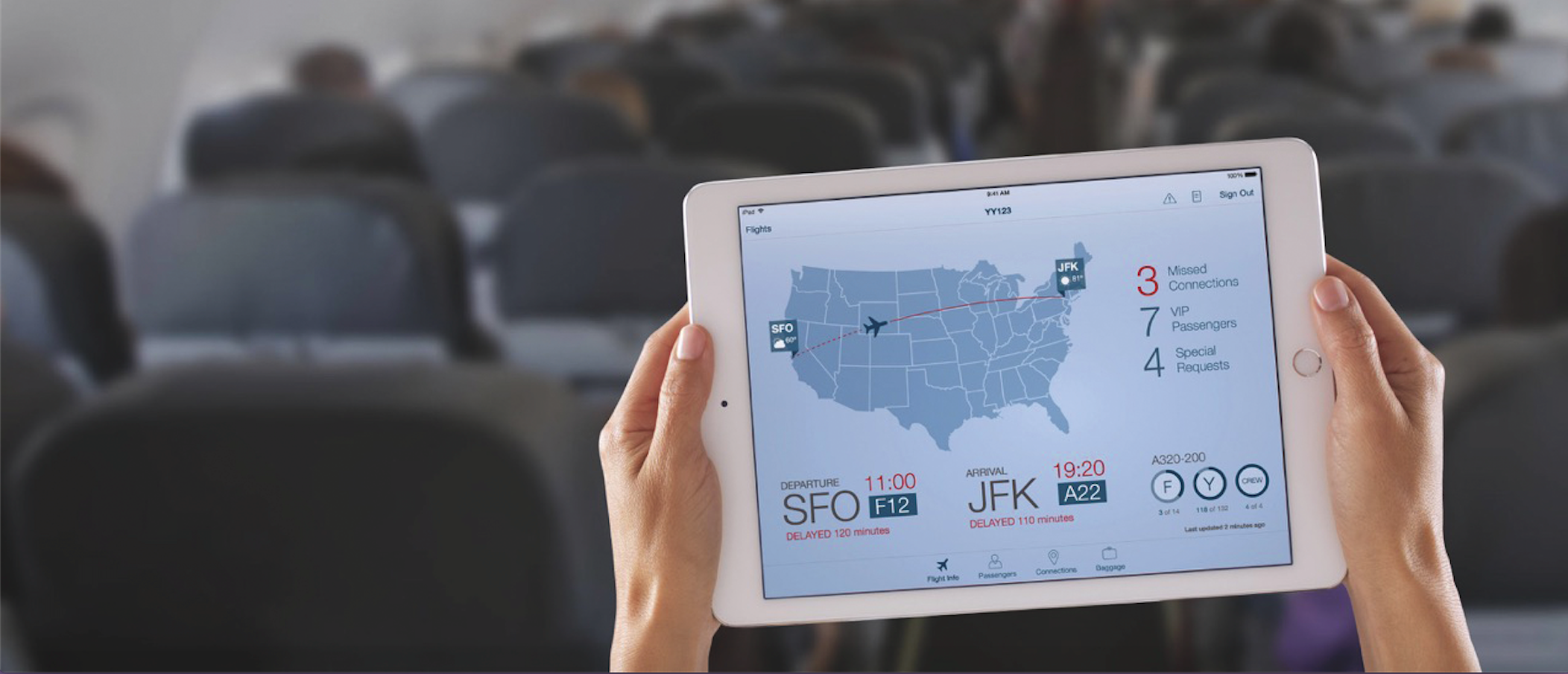The key to any future digital transformation of the Healthcare Industry is moving away from old paper medical records to electronic medical records (EMRs) or electronic health records (EHRs). The following is a list of the top companies providing medical records systems to the industry today.
Read more2 New Apple Announcements that will Increase Sales Productivity
Apple had their big product announcements event in September this year. The new iPad Pro and the iPhone 6s (and 6s Plus) are two products that can actually be used to increase your sales productivity. Here are a few ideas on how you can do that.
Read moreTop 18 Tips for Using an iPad in Business
A few years ago, I invested in an Apple iPad, an iPad case and a Bluetooth Keyboard to supplement my laptop. I've researched and tested over 200 iPad Apps so far. The following are my favorite Apps that help me get my job done in 18 key areas of our Business.
Read moreTop 5 Reasons the New iPads are Really Hot
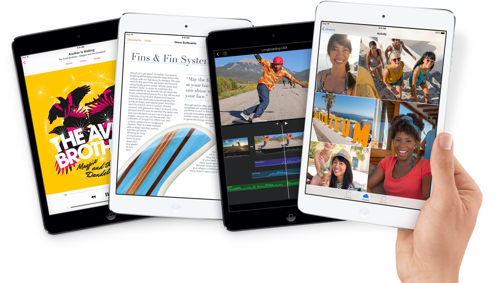
Apple rolled out the new iPad Air and the iPad Mini with Retina in November 2013 and many of the reporters and analysts complained that there was nothing new or exciting in the new products. They questioned if Apple still had it....
Well, I beg to differ with them!
Here are five technology reasons why the new iPads are really HOT and why you should consider buying them.
- A7 CPU Chip - Specially designed by Apple. It's a new 64-bit processor. Only Mainframe computers and Engineering Workstations used this type of chip before this year. Prior to this 64-bit chip, all major tablets (and smartphones) had 32-bit chips or smaller. Why is this important? Starting in 2013, just about all the developers are writing and rewriting new Applications for this new 64-bit chip... allowing for much more powerful and larger tablet (and smartphone) applications for business and for personal use. In 2014, look for amazing new apps and new solutions that were never thought of before for a tablet.
- M7 Motion Chip - Specially designed by Apple. The M7 does two things: increase battery life (up to 10 hours) and add the ability to monitor and report internal sensors (It measures motion from your iPad by pulling data from the accelerometer, gyroscope, and compass) and in the future external sensors (devices). In the next 3-5 years there's going to be an explosion of wearable computers, office sensors, home sensors, retail shopping sensors and sensor monitoring apps. Again, look for new exciting apps and solutions that never existed before... starting in 2014.
- Retina Screens - Both Tablets now have high-resolution screens to help see display information. Your ability to read text and see numbers on spreadsheets just improved. The iPad Mini Screen is bigger than most other similar sized tablets. It makes a big difference when reading web pages. You have less scrolling up and down while you view information.
- New Apple iWorks Apps - Apple's version of MS Office (Word, Excel & Powerpoint) are now Free with the purchase of any new Apple Tablet (or iPhone). iWorks (Pages, Numbers and Keynote) auto syncs with each Apple iPad, iPhone, Mac Computer and the Cloud Storage (iCloud). The user interface for iWorks Apps is wonderful. The iWorks Apps are not perfect... but a great addition to the iPad world.
- Weight, Size & Feel - The weight and size was dramatically reduced in the iPad Air. You just have to pick the iPads up and use them to truly understand the improvement. There are lots of great tablets out in the marketplace. However, when you pick up and feel an iPad there's just something just different about the whole experience. Try it!
The new technology in both these Apple tablets should be good for the next 3-5 years. Overall, a very smart business or personal investment.
Note: This article is only focused on the new Apple iPad technology. We do not try to compare the iPad with the other tablets.
Photo credits: Apple
iPad Air or iPad Mini Retina? ...Top 10 Tips for Business
If you're planning on buying a new iPad, you have to decide which size works best for you and your business.
The good news is that both the iPad Air (10") and the iPad Mini Retina (8") have the latest technology in the tablet industry and are rated very high by most of the industry reviewers.
Below are Top 10 Tips for selecting an iPad, a description of my ideal iPad and some Final Tips when considering buying an iPad.
Top 10 Tips for Selecting an iPad Air (10") or iPad Mini (8") Retina
- Hands - If you have big hands, you may be more comfortable using the iPad Air for typing and for touching icons and screen links.
- Eyes - There's good news and bad news... the iPad Air and the iPad Mini Retina have the same screen resolution. That means that type, icons and just about everything will appear smaller and sharper on the iPad Mini. If you have a hard time seeing or need reading glasses, you should really test both the iPads before purchasing a tablet.
- Travel & Commuting - The iPad Mini Retina is ideal for any type of personal and business travel. It just goes everywhere. Plus you can do all your reading, watch movies and listen to music during your travels. Many people say that if you travel with a laptop, you should buy an iPad Mini. Some people are buying an iPad Air for the Office or Home and an iPad Mini with Retina for Commuting and Traveling.
- How Will You Carry the iPad - Key Question. Do you have something to carry an iPad? If it is going into a woman's purse or a man's small "European case", the iPad mini is a no-brainer. If you carry a business case or messenger bag, then the iPad Air will work fine.
- Video and Photo Editing - The bigger the screen the better when it comes to editing photos and videos? Enough said.
- Hours Working on the iPad - The longer you work on an iPad the more you will want (and need) a bigger screen. The iPad Air is the one to buy.
- Watching Training Videos or Movies - Either iPad works well. The iPad Mini with Retina is now extremely sharp and clear so you don't strain your eyes watching a smaller screen.
- Reading eBooks, Comics and Magazines - Either works. The iPad Mini size is more like reading a paperback book.
- Work with Spreadsheets, Writing and Small Group Presentations - The bigger the better in screen size. Buy the iPad Air. Note: Either iPad (or an iPhone) can be plugged into a standard projector and used to make presentations (with the Free Keynote Presentation App).
- Games - You need entertainment during your work breaks. The iPad Mini with Retina screen and a super-fast 64-bit processor is the perfect size for gaming.
My Ideal iPad
If I was going to buy a new iPad, I would order the following:
- 32-GBs of Memory - You need to think 4-5 years of useful life with the iPads. They are incredibly built and they have the newest 64-bit chips that will be used for all future apps during the next 5 years. If you travel, you want space for video rentals, photos and videos.
- Cellular (ATT, Verizon or T-Mobile) - Most people at some time will be away from WiFi and need Cellular Data Services. The new 4G LTE Technology is going to be around for the next 5-10 years. Also, note that WiFi only iPads do NOT have GPS Mapping functions.
- Apple Extended Support and Warranty - Apple also has special business programs to help you save money on services and support. Visit the Apple Stores and ask for a Business Specialist to learn more.
- Case / Cover - You need to protect your investments.
- Bluetooth Keyboard - Sometimes you just need a real keyboard for major projects. The bluetooth keyboards work great and increases the typing speed for most people.
Final Tips
- We don't recommend buying an iPad 2 anymore for business, unless there is a very specific application. The memory size is limited to 16GBs and may not be enough memory for new and upgraded applications over the next 3-5 years. In addition, the plug/adapter uses the old Apple standard and NO future accessories will be made for it.
- The weight is less of an issue when comparing the iPad Air and the iPad Mini Retina. The key is to decide on the size of the screen, not the weight as much.
- The iPad Mini - NON Retina is still for sale. However, Apple limits the memory to only 16GBs. Before buying iPad Minis for the office, evaluate its use of the next 3-5 years.
Photo Credits: Apple Media
Please contact us if you have any questions or need additional advice with your specific business situation.
What Happens When Your iPhone Gets Really Hot?
 Last Saturday was a very hot day in Silicon Valley. It's the beginning of summer and it hit 87 degrees outside right before lunch. We're having a heat wave!
Last Saturday was a very hot day in Silicon Valley. It's the beginning of summer and it hit 87 degrees outside right before lunch. We're having a heat wave!
After a lunch meeting, I jumped into the car to drive to my next appointment, turned on the air conditioner and started making some calls (yes....using a headset). The iPhone was with me in the air-conditioned restaurant during lunch.
After leaving, I put my iPhone 5 on the center console before driving off to my next meeting.....The iPhone was sitting in the sun and I had 54% of the battery charge left. After 20 minutes on the phone, the phone line suddenly went dead and this black and yellow screen to the right popped up.... I've had an iPhone for four years and have never seen this before.
It looks like the phone went from cool in the air-conditioned restaurant to overheated in 20 minutes. Wow, that was fast!
Once I realized what was going on, I quickly took the iPhone and held it by the air conditioning vent. It cooled down in less than five minutes and started working again. However, I did let it sit in the shade with the air-conditioning on it for another 15 minutes.
Here are some Simple Lessons Learned
- Don't leave any smartphone sitting in the sun while driving on a very hot day... even for a short time.
- The air-conditioner works great to fix the overheating
- When you see the "Temperature Sign" above, you're screwed for a little while - however, every once in a while, it's OK not to talk on the phone while driving... right :)
Fun iPhone Facts
- The iPhone operating temperature is: 32 to 95 degrees F (0 to 35 degrees C)
- The non-operating temperature is: -4 to 113 degrees F (-20 to 45 degrees C)
- Relative Humidity is: 5% to 95% non-condensing
- Maximum operating altitude is: 10,000 feet (3,000 meters)
The End
So that's it. My iPhone 5 is working fine and I'm back to work. Hope this helped. So what happened to your iPhone when it got really hot?
What to do if you Break the Back Glass on your iPhone 4
Recently, my wife and I went to the Los Altos Art & Wine Festival. I had a great time shooting photos and videos with my iPhone 4 while Alana checked-out the booths.
On our way back to the car, I tried putting my iPhone away in my backpack while walking, talking and not paying attention to what I was doing.... bad idea! Unfortunately, the iPhone slipped out of my hand and dropped on the edge of a concrete sidewalk. I picked it up, turned it over, and saw that the back of my iPhone glass was smashed to bits.
What to do if you Break the Back Glass on your iPhone 4 (Continued)
I was in shock. I read about how other people have had this happen to them... but I never thought it would happen to me! The good news was that when I turned the iPhone on... it worked fine. The bad news was that small bits of broken glass were starting to fall out of the phone.
We stopped at a few stores on the way home to find an iPhone case that would cover the broken back. They ran $15 to $25. I decided to just wait until I got home and buy an inexpensive case from Amazon.
Once I got home, I searched on "iPhone 4 back panel broken" and found several videos and articles featuring how easy it is to replace the back panel of an iPhone 4 or 4S. I then found a few comments about how Apple will just fix the iPhone for under $30.
So....I went on to my iPhone Apple App and scheduled an appointment with the Genius Desk for the next morning at 9am. It took 60 seconds to make the appointment.
Monday morning, I went into the Apple store and showed the Apple Genius my phone. He confirmed everything worked ...I just had to replace the broken back panel. He also confirmed that it would cost $29 and he could do it NOW. He went into the back of the store and five minutes later he was back with my iPhone fixed and cleaned. I gave him my credit card and sent the receipt to my email address on file. I was all done in 10 minutes.
People always talk about why Apple is so wonderful and why the company is growing so quickly. Well, this is a great example of why......
$29 and 10 minutes to fix an out-of-warranty mobile smartphone
...and NO Hassles ...just smiles!
Now What? ...Look for Shock Proof Cases
After breaking my phone screen, I did a lot of research on Shockproof iPhone Cases. Here are three of the best iPhone 4 / 4S cases I found to protect your Smartphone. Note: these are also available for the iPhone 5.
Top iPhone 4/4S Cases - Water Proof, Dirt Proof, Snow Proof and Shock Proof
LifeProof Case for iPhone 4/4S 
OtterBox Armor Case for iPhone 4 /4S - Links directly to the OtterBox Website
The following case is also very strong, but not as tough as the above cases.
OtterBox Defender Series Hybrid Case & Holster for iPhone 4 & 4S
How to Print from an iPad for Under $20
When you run a Small Business you are always looking for ways to improve productivity by saving time and money. Our last article on "18 Tips for using an iPad in a Small Business" focused on finding the top iPad Apps. After you use an iPad for a day or two, you quickly begin asking yourself... "How can I print from my iPad?" Here's the good news. After much research, we found a very easy way to print from an iPad for under $20.
There are a three good options for printing from an iPad:
1. Buy a new Printer that works with Apple iPad AirPrint
2. Transfer your data to a PC or Mac and then print from there.
3. Buy "Printer Apps" that are compatible with Apple AirPrint technology and will let you print on most existing printers in the office
Here are the Details.........
Option 1. Buy a New Printer You can print from an iPad on almost all the new Hewlett-Packard (HP) Printers and a few Epson Printers support Apple Airprint. Prices run from $100 to $300, plus the cost of any extended maintenance contract. Tip: Plan on extra time to evaluate, select, purchase, install, test, check printer drivers for the new printer and recycle the old printer. Click to see a list of the top printers that work with iPad Apple AirPrint technology.
Option 2. Transfer your data to your PC or Mac and then print from there. Here are two good options for transferring the files from the iPad to a PC or Mac.
- Use iTunes App (Free): You can sync an iPad with your PC or Mac using iTunes. After the sync is completed you can find the file on your PC or Mac and print it like any other file.
- Use the DropBox App (there is a Free version): If you use the DropBox App on your iPad, PC and Mac, you can just save a file in the iPad Dropbox Folder and then go to your PC or Mac and print the file. The iPad App that created the page or file you want to print must be compatible with Dropbox. You can look this up on dropbox.com
Option 3. Buy a Printer App (NOT a new Printer) for your PC or Mac (Our Favorite - We Did This) After doing a lot of research, we found a printer App for our PCs and one for our Apple Macs. Here's what you need to do.
First install the appropriate printer app on any relatively new PC or Mac that is connected to an inkjet or laser printer. Then make sure you have a WiFi Wireless Network turned on in the office (or home). Get the network Password... You'll need to enter the password in the printer software settings. That's it... you're done! Now anyone in the office (or home) that has an iPhone, iPad, iPod or Touch can print. It is amazing to watch... and it just works. Here are the two Apps we use and recomend:
- Printopia - by ecamm Network: Works on the Mac only and costs $20
- FingerPrint - by Collobos: Works on a PC or Mac and costs $10
Hope this helps. We have not had any problems with both of these Apps since they've been installed.
Please add your comments for any other Wireless iPad Printing Options that work for you (and you would recommend to a family member) :)
Give us a call @ 650-866-5517 or feel free to contact us to discuss how you can use the latest mobile technology to boost sales in your Small Business.