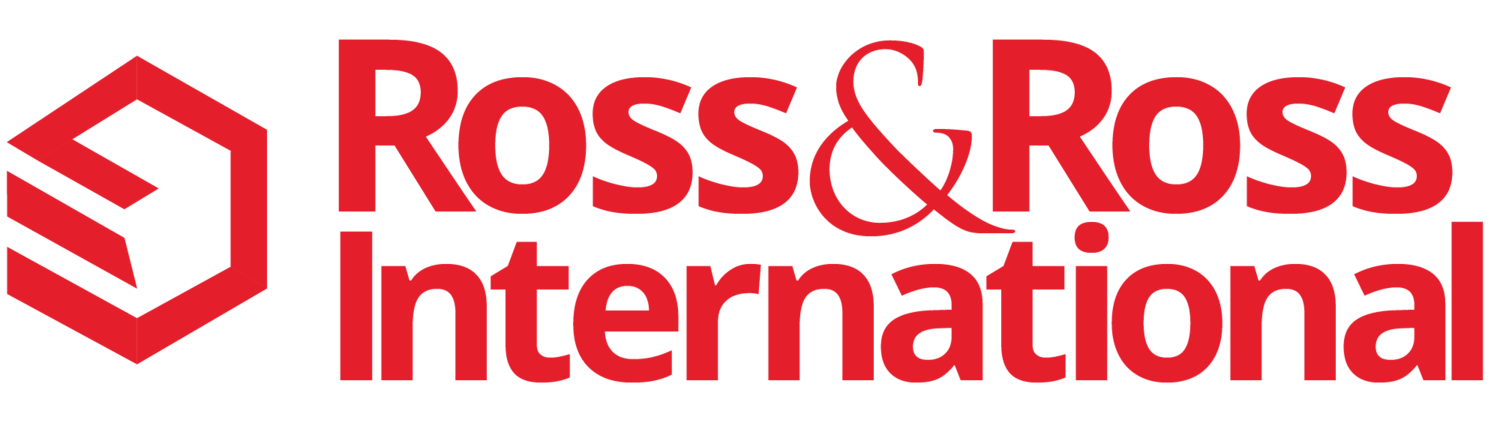AI Digital Transformation Articles
AI-Powered Smartwatches: The Next Big Trend in Preventative Heart Care
Wearable technology has transformed the way we monitor health, with smartwatches like the Apple Watch, Fitbit, and Garmin leading the charge. One of the most valuable features of these devices is their ability to track heart rate and provide real-time insights into cardiovascular health. As healthcare costs continue to rise, leveraging this technology can be a game-changer in preventing disease, reducing hospital visits, and improving overall well-being.
How Apple Pay Saved the Day
Last week we woke up to a beautiful Sunday morning and the temperature was forecast to reach 90° that day. So my wife and I decided to go to Half Moon Bay Beach (in the San Francisco Bay Area).
As we were driving to the beach, we decided to stop at the new Dunkin' Donuts (formerly Popeye’s fried chicken) that just opened up in Half Moon Bay, located at Hwy 92 and Hwy 1).
We parked the car and got in line to buy some coffee and donuts. While we we're standing there, I realized that I had left my wallet and all my money sitting on my desk at home. It turns out that my wife Alana also didn't bring her purse or any money.
2 New Apple Announcements that will Increase Sales Productivity
Apple had their big product announcements event in September this year. The new iPad Pro and the iPhone 6s (and 6s Plus) are two products that can actually be used to increase your sales productivity. Here are a few ideas on how you can do that.
Top 18 Tips for Using an iPad in Business
A few years ago, I invested in an Apple iPad, an iPad case and a Bluetooth Keyboard to supplement my laptop. I've researched and tested over 200 iPad Apps so far. The following are my favorite Apps that help me get my job done in 18 key areas of our Business.
Follow Us